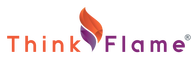With Facebook Lead Ads, users can sign up and fill out forms without ever leaving Facebook.
The 1, 2, 3s of Facebook Lead Ads
Create a Facebook Lead Ad From Your Page
One way to create a Facebook Lead Ad is directly from your Facebook business page.
Step 1: Click on Publishing Tools in the top menu.
Step 2: Find Lead Ad Forms in the right-hand menu and click on Forms Library.
Step 3: Click the Create button.
Step 4: Choose to create a new form or to use an existing form.
Step 5: Proceed to create the form, as detailed in the next section in steps 4-14.
Create a Lead Ad From the Ad Manager
Another way to create a Facebook Lead Ad is from the Ad Manager or Power Editor.
Step 1: Click on Create Ad from the Ads Manager or Create Campaign from the Power Editor.
Step 2: Choose Lead Generation as your goal.
Step 3: Go through the usual steps of Facebook ad creation, including naming your campaign, choosing your target audience and demographics, choosing your placement schedule, setting your budget, uploading an image, choosing an ad layout, choosing the Facebook page you will be using, filling out your header and CTA, choosing a pixel, and so on.
Step 4: Under Lead Form, choose to either create a new form or use an existing one.
Step 5: Name your form.
Step 6: Add an introduction screen to your lead form ad by clicking on Intro. You can add a welcome message, an image, and choose the layout of your welcome screen message. This step is optional.
Step 7: Add a headline under Questions. This is also optional.
Step 8: Proceed to choose the questions you ask on your form. Under User Information, you will see checked boxes for the user’s name and email address. Click on Show More Options, and you will be able to choose additional details that you may want subscribers to fill in on the form, such as their phone number, street address, country, state, zip code, date of birth, marital or relationship status, gender, job title, work number, and more.
Step 9: Under Custom Questions, add up to 15 custom questions to your forms. This step is optional.
Step 10: Add a link to your privacy policy. This step is NOT optional.
Step 11: Add a custom privacy disclaimer. This is optional.
Step 12: Under Thank You Screen, you can write a headline, thank-you message, and CTA to be displayed to users after they sign up. This can help build trust and increase engagement.
Step 13: Preview, finish, and save.
Step 14: Place your order!
Some Tips for More Conversions
- Consider changing the \”full name\” field to two separate fields for the first and last names of users.
- Include visually appealing images.
- Include a strong and clear CTA or offer. CTAs that can be used on Facebook Lead Ads include Subscribe, Apply Now, Download, Learn More, Get Quote, and Sign Up.
- Always track your conversions.
- Choose your target audience carefully. Narrow things down to things such as marital status or income if necessary.
- Use lookalike audiences of your existing leads. This is a surefire way to make sure that the right people who are most likely to be interested are being targeted.
For more digital marketing tips and help on creating your Facebook ads, contact us today.

Founder & CEO of ThinkFlame, Shelly Patrick, trains individuals and companies to understand how their marketing affects their sales conversation and how to integrate marketing into their yearly plans for consistent growth.